|
| |
|
|
|
|
Objectives
|
| |
a. The major
objective, for using the Accounting Software, is to provide students
exposure to the "real world" environment as relates to the methods
utilized in performing accounting tasks for businesses. Since most
businesses use computer applications today, it only seems appropriate that we
should demonstrate how those tasks are accomplished by computer, as well as
manually.
b. Secondly,
it will give students an opportunity to learn computer applications (at least
for accounting purposes) that can be applied now if you are currently employed,
or can be carried with you as experience when entering the workforce in the
future.
Note:
The General Ledger problems, that
will be provided during the course, are
optional and may be substituted for selected assigned problems
utilized in the textbook publisher's homework system.
|
|
|
|
 |
|
|
General Operating Instructions
|
| |
a. We will continue to use the General Ledger software from
a previous textbook edition. Therefore, I have
established a different set of similar problems
for your computer assignments. I will provide you a handout for each of
those problems (these optional problems are not in the current textbook).
b. As you work the assigned computer problems,
using the General Ledger Software, the
specific instructions for each problem will be found by clicking on the
"Browser" toolbar button. These instructions differ from those
found in any textbook, in most cases, since textbook procedures are developed for
completing all problems manually.
c. The step-by-step instructions, provided by
clicking the "Browser" button, should be adequate for completing most
of the assignments. Once the instructions are on the screen, you may want to
print them for quick reference. Otherwise, you may still click on the
"Browser" toolbar button at any time to return to the problem
instructions.
d. If you complete these
problems, as a substitute for any of the original assigned homework, then turn in
these problems on a CD, flash
drive, or through an e-mail for grading.
|
|
|
|
 |
|
|
General Ledger Software Orientation
|
| |
a. Financial Accounting Classes. I will conduct a demonstration on the
use of the General Ledger software, during the second week of
the semester. The specific date and time will be announced at the beginning of
the semester.
b. This software must be
run on your personal computer, since it is not presently available in any
on-campus computer labs. This software will function only
on a Microsoft Windows based PC.
|
|
|
|
|
|
|
|
Supplemental General Ledger Operating Procedures
|
| |
a. The General Operating Procedures provided through
the software "Browser" process does not provide the detailed
instructions for entering the problem transactions, printing reports, and other
functions. Therefore, I have developed a set of detailed instructions, with
screen illustrations, to assist anyone that desires additional help in
accomplishing the assigned problems.
b. Copies of the procedures are posted here for
downloading, viewing, or printing. Separate instructions are provided for
utilizing the Special Journals. Click on the desired format to download a copy
of the applicable procedures.
Because of their size, the PDF
Format files are in Zip form. You will need to extract them, using WinZip
after downloading, to get them in a usable form.
|
|
|
|
|
Temporary Postings |
| |
General Ledger
Software
You may download
the General Ledger software files by clicking on each of the individual file icons below.
You need both files to install the software. I recommend that you
put these two files in a separate folder titled "General
Ledger".
Once you have the programs downloaded and in a folder, double-click
only on the Setup
file to install the General Ledger software.


Setup
ShelExec
This software was developed for the Windows
XP Operating System. Therefore, to make it function properly under
Vista, Windows 7, Windows 8, or Windows 10, follow the compatibility fix provided below.
I recommend you put a PASS icon on the desktop of your
computer. To accomplish this, download a copy of the instructions by
clicking on the icon below, representing the operating system on your
computer.

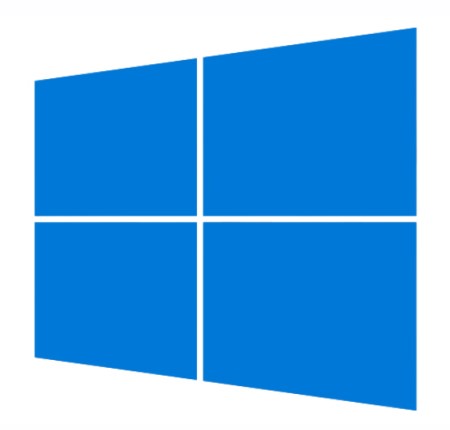
Windows XP, Vista,
7, & 8
Windows 10

Windows Operating System (OS) Compatibility
The General Ledger software was developed for the Microsoft XP operating
system. All aspects of the software operates properly, with
one exception. There is a compatibility issue with the report printing
function . To get the software to successfully print
under the newer operating systems,
you will need to go through the additional following three steps in the software initiation process.
1. Before running the program, right-click the
PASS program icon and go to Properties>Compatibility> and
then
check the Compatibility Box and select Windows XP ( Service Pack
2) or Windows XP (Service Pack 3).
2. At the bottom of the Compatibility Menu
you will also find a Privilege Level area. Make sure you
check the
box titled "Run this program as an administrator."
Running
as Administrator is a key element.
3. Click the "Apply" button at
the bottom of the menu and then "OK" your way out.
By following these three steps, it will allow
you to use all aspects of the general ledger software.

Homework Report Printing
When printing reports for
the PASS computer general ledger homework problems, always
print a General Journal, since that journal is used to check
solutions. The browser instructions do not always
tell you to print this journal.

|
|
|
|
|
|
![]()